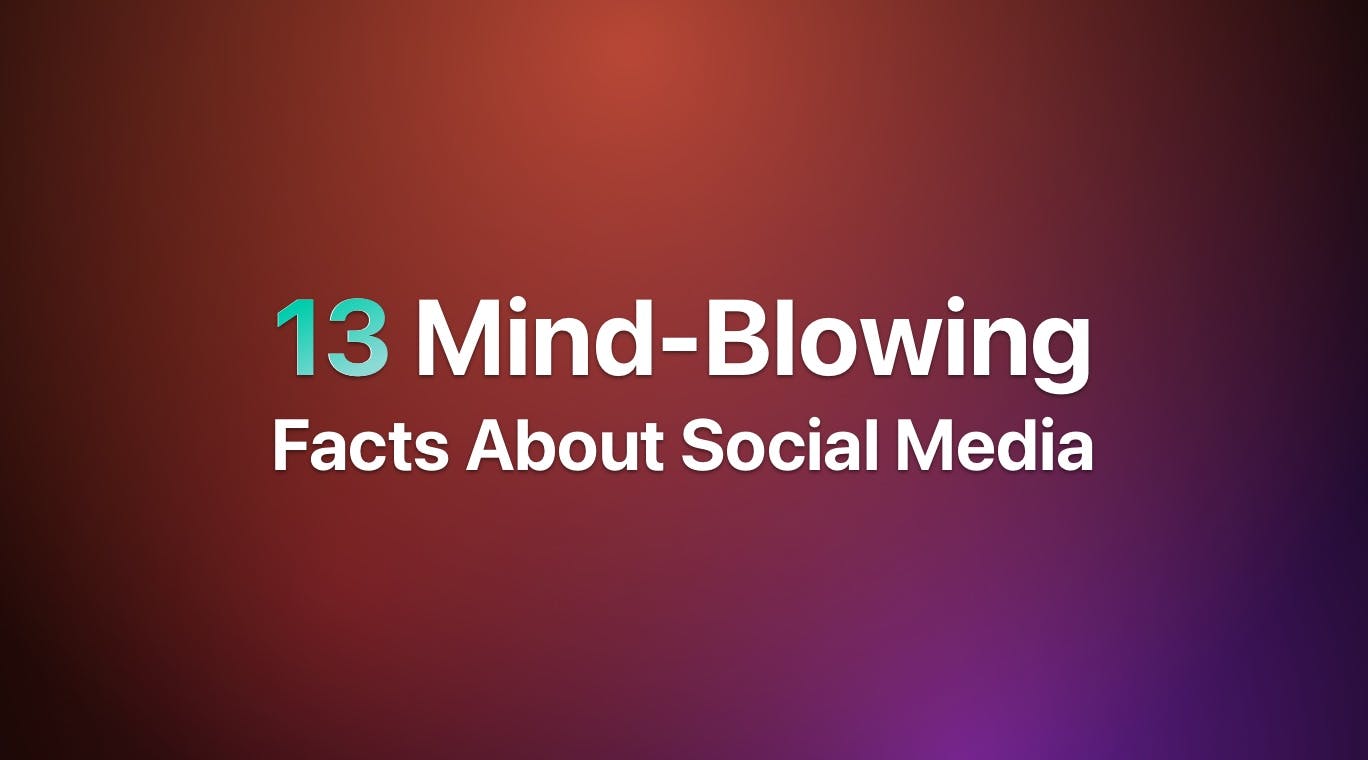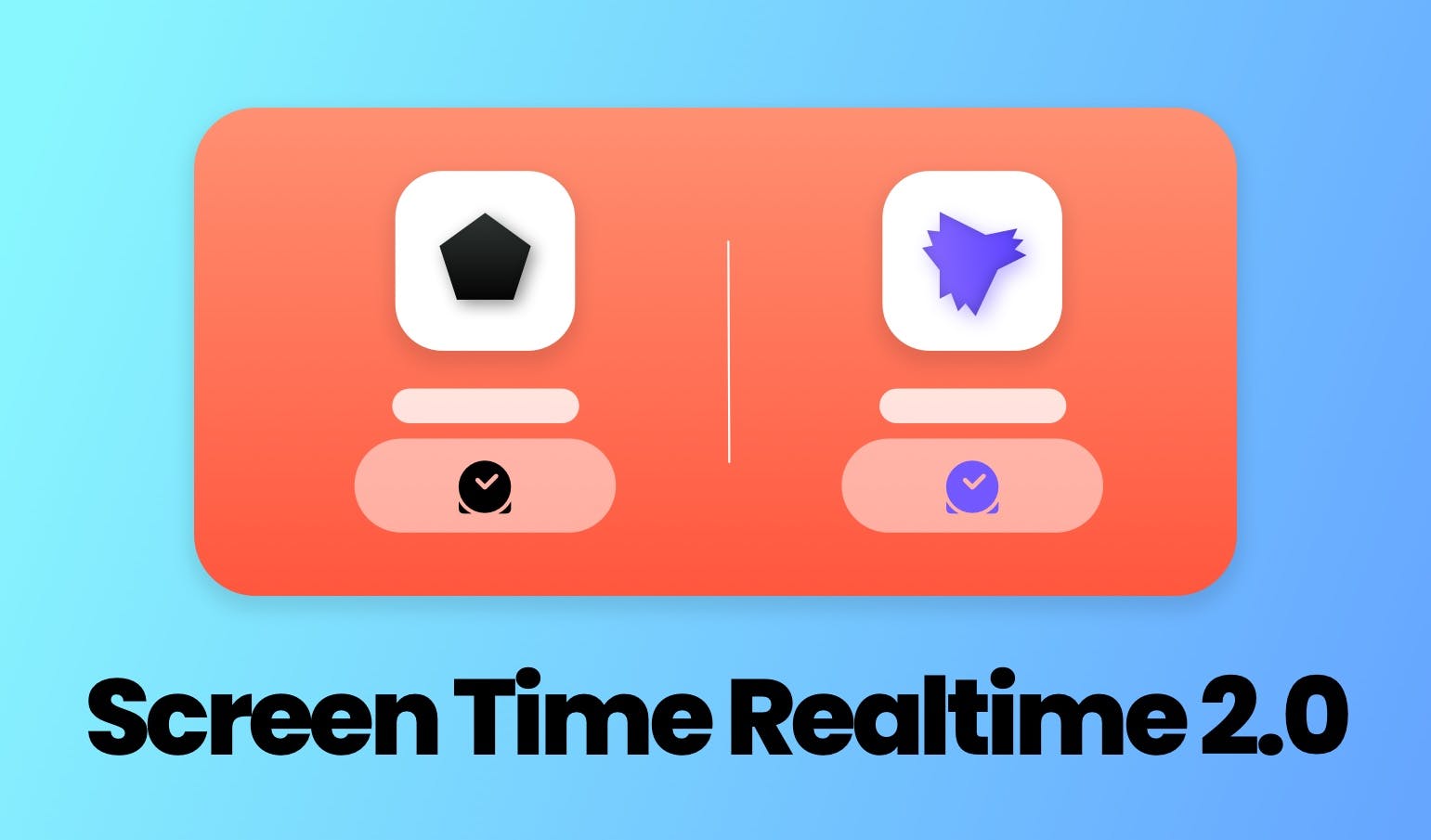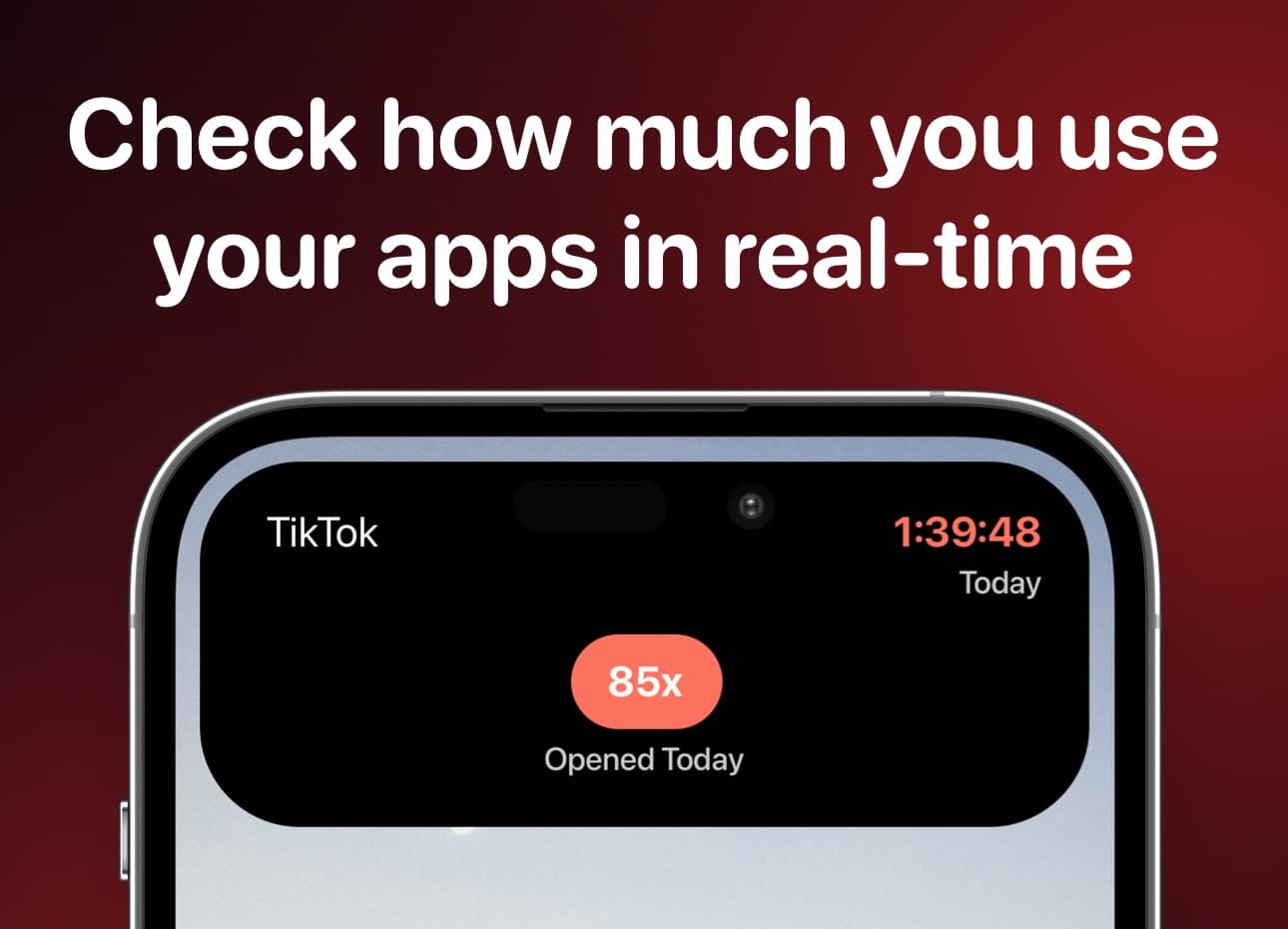![How to Track App Usage and Screen Time on Your iPhone[October 2023]](/_next/image?url=%2Fimages%2Fblog-images%2Fapp-usage-iphone.jpeg&w=3840&q=75)
As iPhone users, it's important to be aware of how we're spending our time on different apps each day. Whether you want to optimize your device usage, set limits for children, or understand battery drainage, checking app usage allows you to gain valuable insights. Thankfully, iPhones make it easy to see detailed reports on how long you've spent in each app recently. In this guide, we'll explore the different methods available for checking app usage on your iPhone.
Built-In Screen Time Feature
The Screen Time feature, introduced in iOS 12, provides a dashboard view of how you and your family are using apps each day. To access Screen Time reports, open the Settings app and select "Screen Time". Here you'll see daily averages for total screen time along with categories like Communication, Social Networking, Entertainment and more.
Tap on any category to see specific app usage breakdowns. You can also look at weekly and monthly summaries to identify long-term trends. The "See All Activity" option allows drilling down to hourly usage details for each app on a given day. Screen Time works across all your Apple devices, so you can get a unified picture of how time is spent.

One of the most useful Screen Time features is the ability to set limits. Go to "App Limits" and toggle on limits for certain apps or categories. Once the limit is reached, an alert will notify and restrictive pop-ups can block further usage until the next day. This makes Screen Time great for checking on and restricting kids' device time.
Third-Party App Usage Trackers
While Screen Time is quite comprehensive out of the box, there are plenty of excellent third-party apps that can provide even more granular app usage insights and reports. Some popular options include:
- Sandflow - Screen Time Control: This app will start a stopwatch on the Dynamic Island so you can see how much time you are spending in real-time inside an app. Inside the app you can view a breakdown of how much time you've spent on all your apps.
- RescueTime: This cross-platform tool tracks all your app and website activity in the background. Detailed analytics show hourly, daily, weekly breakdowns. Integration with Calendars syncs breaks and meetings.
- ActivityWatch: A simple open-source app that runs usage stats in your menu bar. Quick access to current and historical app time summaries. Visualize usage over days, weeks or months.
- Moment: Like Screen Time on steroids, this app shows a breakdown of how time was spent by app each day. See time avoids for maximizing productivity using their Snooze features.
- QualityTime: Block distracting apps and website with this parental control app. View detailed reports to see where time goes. Set app limits and get notifications when limits are reached.
- Taskeell: Along with tracking app usage, this app helps manage tasks, lists and reminds you to take breaks. Insights help optimize screen time and focus on what really matters. Most third-party trackers run in the background without interrupting your flow. They can provide more visualizations like pie charts and comparisons versus Screen Time's tables. Some even integrate with other apps for productivity.
Checking App Usage via Battery Settings
Your iPhone keeps track of battery usage by app to help optimize performance. Go to Settings > Battery to see a percentage breakdown of how much battery individual apps have consumed. Apps at the top of the list typically use the most battery in the background or during active usage sessions.
This battery usage data does not account for time spent but gives clues about battery hogs. For example, if a game or YouTube are consistently showing high percentages, it indicates a lot of in-app time. Similarly, if Facebook or Twitter show high consumption despite minimal active usage, it means they run frequently in the background.
You can also look at the "Last 24 Hours" battery usage graph for a quick snapshot of apps actively draining power yesterday. Tapping on any app will reveal more details like number of launches and background activity. This is a convenient way to quickly identify battery drain culprits.
Using App Switcher to Check Recent Usage
The App Switcher, accessible by double-clicking the home/side button, shows your recently used apps. Quickly glance through to see what apps were opened recently and for how long. Apps staying open indicate extensive background usage or that they haven't been force quit.
You'll also see app previews like the last map location viewed in Maps or webpage loaded in Chrome. This gives useful context for app usage without needing reports. If you notice certain apps being constantly visible in the switcher, they likely command significant usage time that may warrant further screening.
Review Downloads and Updates
Check the App Store purchase history and installation dates of apps. Recent downloads mean they are likely being actively used. Also look at dates of last app updates—consistently updating apps are probably in frequent use vice versa. Similarly, unknown or unusual apps could indicate children installing games without permission. Reviewing downloads regularly is a good way to keep tabs on newly installed apps and catch potential problem usage early on.
Bringing It All Together
By leveraging the built-in Screen Time tracking, reviewing battery usage data, checking the app switcher and purchase history—you can gain a well-rounded view of how time is spent across apps on iPhone.
This level of visibility helps optimize device habits whether to improve productivity, set reasonable limits or troubleshoot issues like surprising battery drain. Regularly checking usage reports also encourages more mindful app behavior over time.
For parents, the insights allow fostering healthy digital habits in kids while addressing signs of potential overuse or addiction early. By understanding where time disappears to, iPhone users can make more informed choices to meaningfully manage screen time.
In summary, iPhones offer robust yet easy tools for checking app usage. With a few taps, you have power to gain valuable perspective on this important aspect of personal device wellness and productivity.