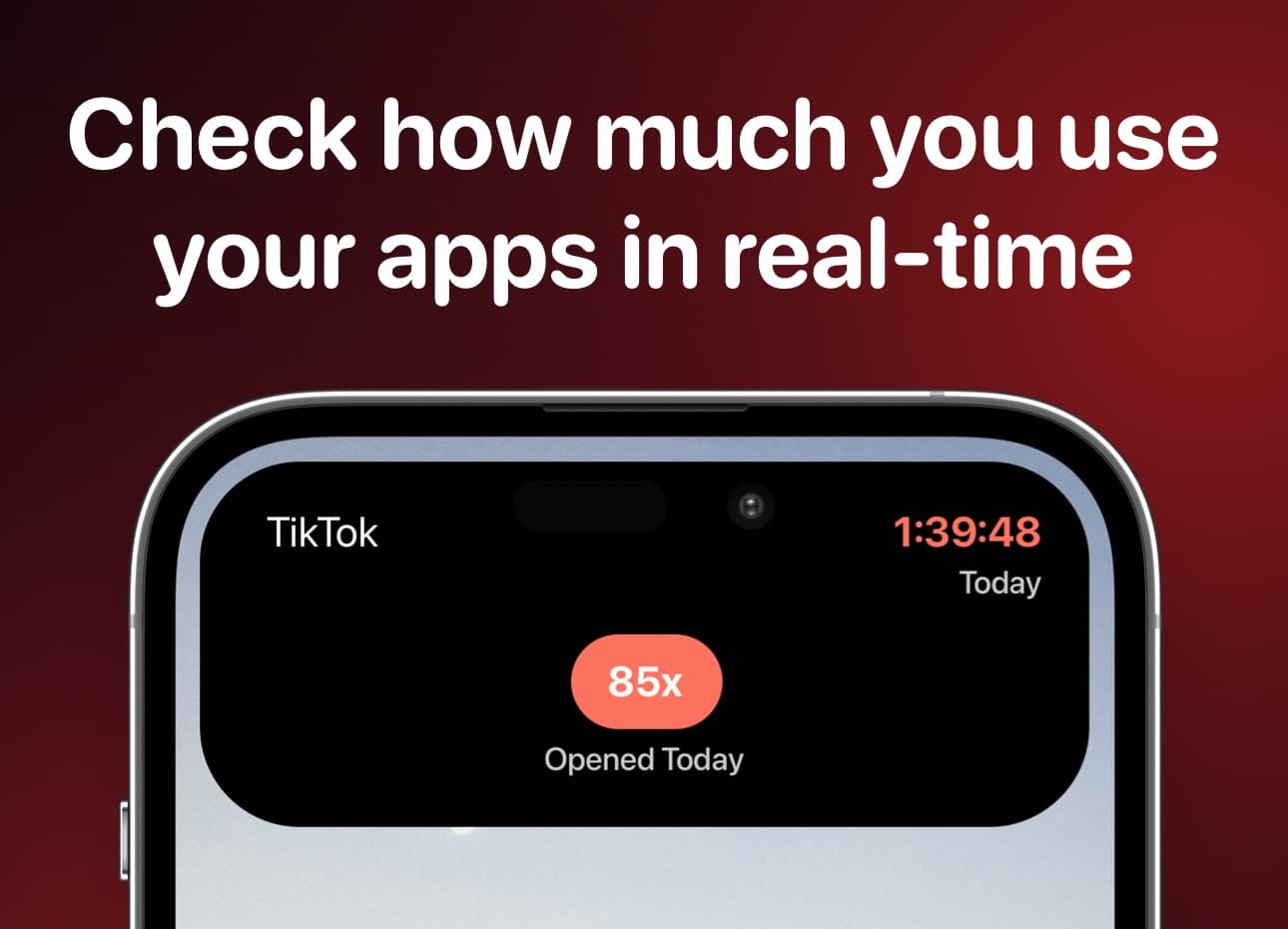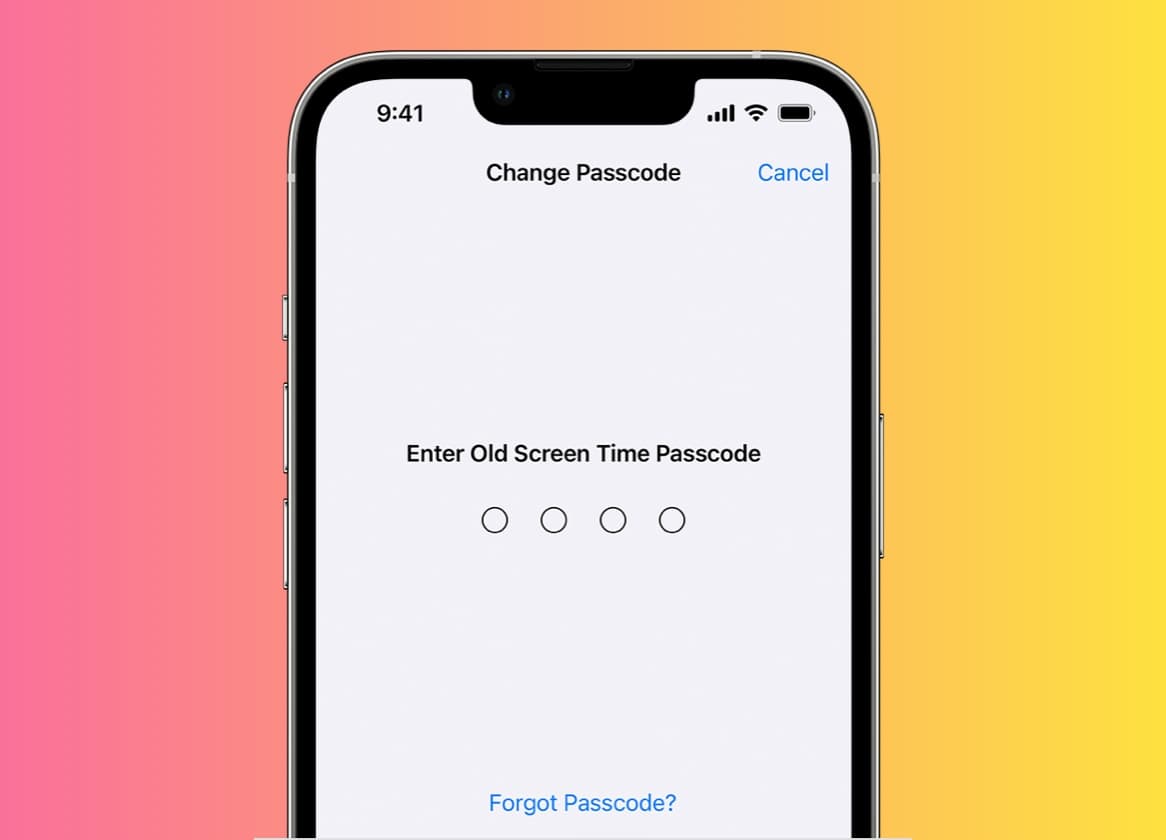
Managing our screen time has become more important than ever. Fortunately, modern devices like smartphones and tablets offer tools to help us strike a healthy balance between our online and offline lives.
One such tool is the Screen Time passcode, a powerful feature that empowers users to control their device usage. In this article, we'll walk you through the process of setting a Screen Time passcode and changing it to suit your needs.
We made an alternative app that tracks your app usage in realtime and displays a stopwatch in the Dynamic Island at all times, making you more mindful about how much real time you are "wasting" in an app. Take a look at Screen Time Realtime and take back your time!
Setting Up a Screen Time Passcode
Step 1: Open Settings
Unlock your device and navigate to the "Settings" app. It's typically represented by an icon that looks like gears.
Step 2: Access Screen Time
Scroll down the Settings menu and locate "Screen Time." Tap on it to access the Screen Time settings.
Step 3: Set Up Screen Time Passcode
Inside the Screen Time settings, you'll find the option to set up a passcode. Tap on "Use Screen Time Passcode" or "Change Screen Time Passcode" if you've previously set one.
Step 4: Create a Passcode
You'll be prompted to enter a four-digit passcode. Make sure it's something you'll remember but not too obvious for others to guess. Avoid using easily accessible numbers like your birthdate.
Step 5: Verify Passcode
Confirm your passcode by entering it again. This step ensures you've entered the correct passcode.
Step 6: Done!
Once your passcode is verified, your Screen Time passcode is now active. You'll need to enter it whenever you access Screen Time settings or make changes related to app limits, content restrictions, or downtime.
Changing Your Screen Time Passcode
Changing your Screen Time passcode is relatively straightforward. It's a good practice to update your passcode periodically for added security.
Step 1: Access Screen Time Settings
Just like when you initially set up the passcode, open the "Settings" app and navigate to "Screen Time."
Step 2: Change Passcode
Within the Screen Time settings, tap on "Change Screen Time Passcode."
Step 3: Verify Current Passcode
Enter your current Screen Time passcode to proceed.
Step 4: Enter New Passcode
Next, you'll need to enter the new four-digit passcode you want to set.
Step 5: Verify New Passcode
Confirm the new passcode by entering it again.
Step 6: Passcode Changed
Congratulations! Your Screen Time passcode has been successfully changed. Remember to keep your new passcode safe and secure.
The Screen Time passcode feature offers a practical solution to maintain control over your device usage. By setting up a passcode and periodically changing it, you're taking proactive steps to foster a healthier relationship with your devices.
If Screen Time is not working as it should, take a look at this guide here to fix any problems
So go ahead, follow these steps, and unlock the power of Screen Time passcodes to make the most of your digital experiences.