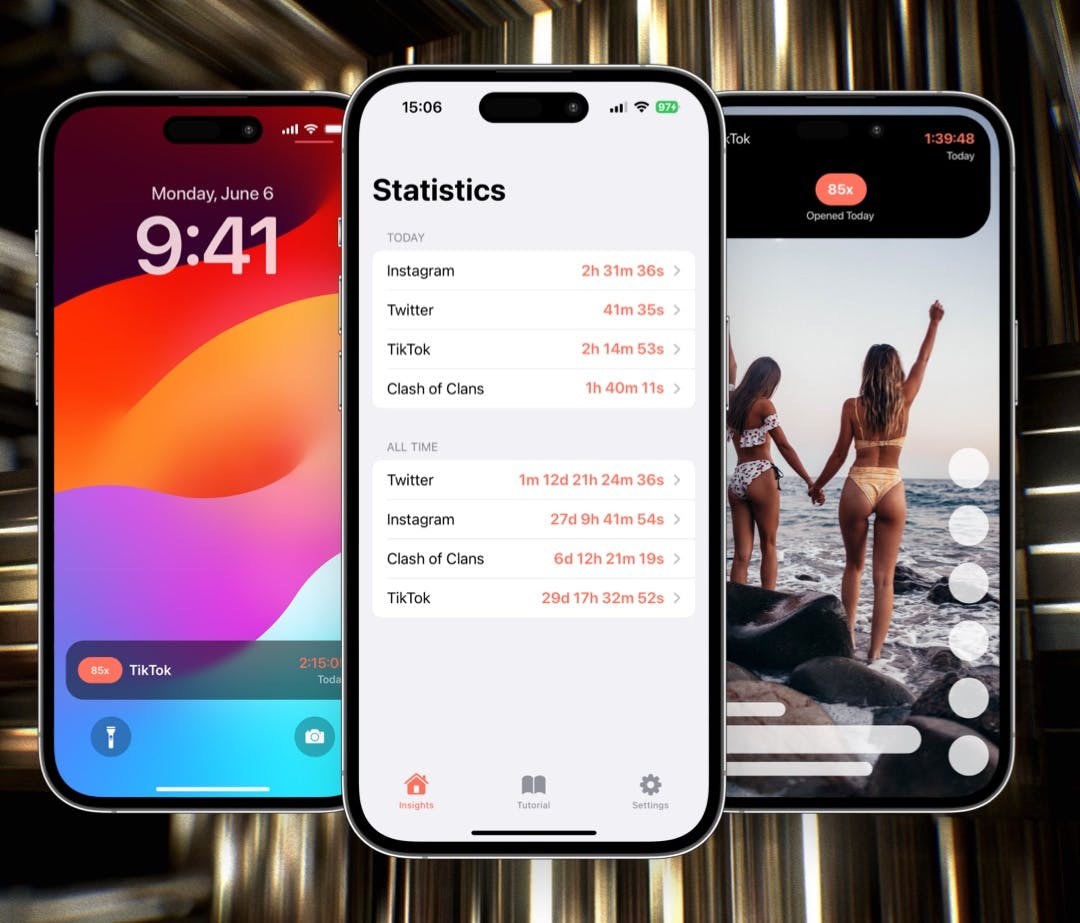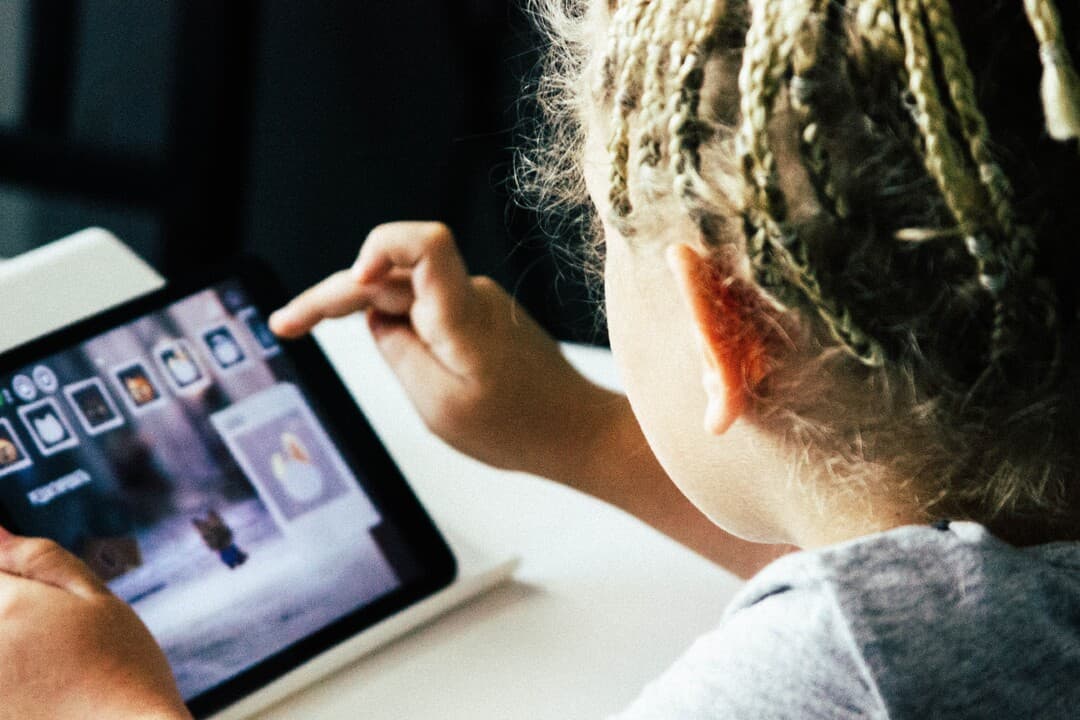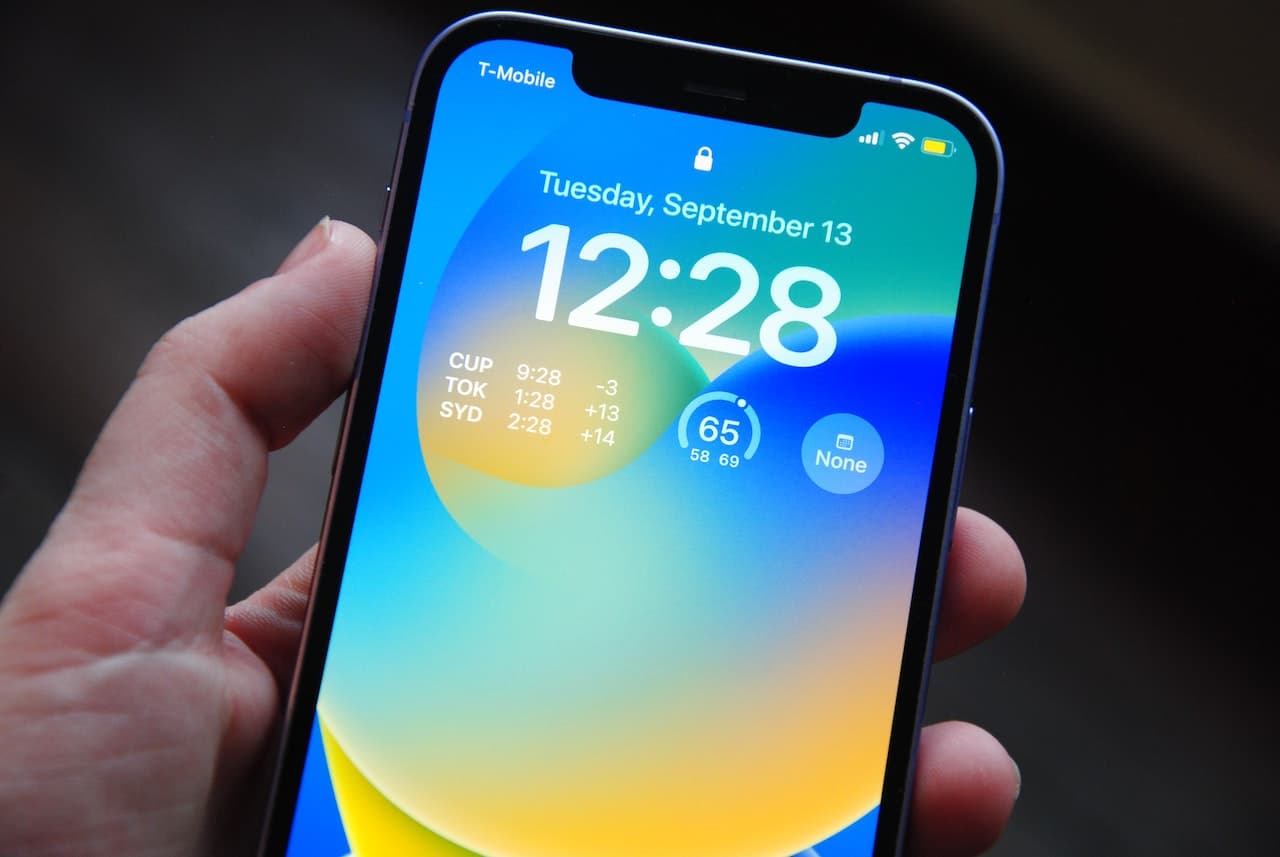
In an increasingly digital world, managing our screen time has become crucial for maintaining a healthy and balanced lifestyle. Apple's Screen Time feature aims to help users achieve this by providing insights into app usage and enabling them to set limits on device activity. However, like any technology, Screen Time can occasionally encounter glitches or issues that may hinder its effectiveness. In this article, we'll delve into common scenarios where Screen Time might not be working as expected and explore steps to troubleshoot and resolve these problems.
If you want to avoid headaches with Apple's Screen Time, we made our own solution.Screen Time Realtime is the ultimate tool for those who want to take control of their app usage and develop healthier digital habits. Download now and take back your time!
1. No Usage Data is Displayed
If you're not seeing any usage data on your Screen Time dashboard, consider the following steps:
- Check Settings: Ensure that Screen Time is enabled in your device settings. Go to "Settings" > "Screen Time" and ensure it's turned on.
- Update iOS: Outdated software can lead to compatibility issues. Make sure your device is running the latest version of iOS.
- Restart Your Device: Sometimes, a simple restart can resolve minor glitches. Turn off and then restart your device.
2. Limits Aren't Enforced
If your set app limits or downtime aren't being enforced, follow these steps:
- Review Settings: Double-check that you've correctly set up the app limits and downtime schedules.
- Check Time Zone Settings: Ensure your device's time zone settings are accurate. Incorrect time zone settings could affect the enforcement of limits.
- Recreate Limits: If the issue persists try deleting and recreating the limits. Sometimes, this can resolve underlying configuration problems.
3. Incorrect Data Reporting
In some cases, you might notice that Screen Time is reporting inaccurate data. Here's what you can do:
- Sync iCloud: Make sure iCloud is properly synced across your devices. Sometimes, discrepancies can occur if data isn't being properly synchronized.
- Reset Screen Time: If the issue persists, you can reset Screen Time by going to "Settings" > "Screen Time" > "Scroll Down" > "Reset Statistics." Note that this will erase all your usage data.
4. Unable to Access Content & Privacy Passcode
If you've forgotten your Screen Time passcode or are having trouble accessing the Content & Privacy restrictions, consider these steps:
- Reset Passcode: If you've forgotten your Screen Time passcode, you can reset it by going to "Settings" > "Screen Time" > "Change Screen Time Passcode" > "Forgot Passcode?" You'll need to reset your device to factory settings, though, so be sure to back up your data first.
- Contact Apple Support: If you encounter issues with Content & Privacy restrictions, reaching out to Apple Support is recommended, as they can provide guidance tailored to your situation.
Apple's Screen Time is a valuable tool for managing your digital habits and ensuring a healthier relationship with technology. While encountering issues with Screen Time can be frustrating, rest assured that there are steps you can take to troubleshoot and resolve them. By following the guidelines outlined in this article, you can overcome common problems and make the most of Screen Time's features. Remember, if you're facing persistent issues, reaching out to Apple Support is always a good idea, as they can provide expert assistance and ensure that your device is functioning optimally.